
Learn how to export a single clip from Resolve using a few simple steps.
How to Render a Single Clip in Resolve
In order to get Resolve to render a single clip, you need to do the following:
- Change your work tab at the bottom of the screen to Deliver.
- Select the clip you want to export and render on the timeline
- Right click and select Render This Clip
- In the Render Settings to the left on the screen, select your preferred export resolution and settings
- Click Add to Render Queue in the bottom of the Render Settings panel
- In the Render Queue in the top right of your screen, click Render All to start the export of your clip
This is what it looks like when one clip is selected for export in Resolve:
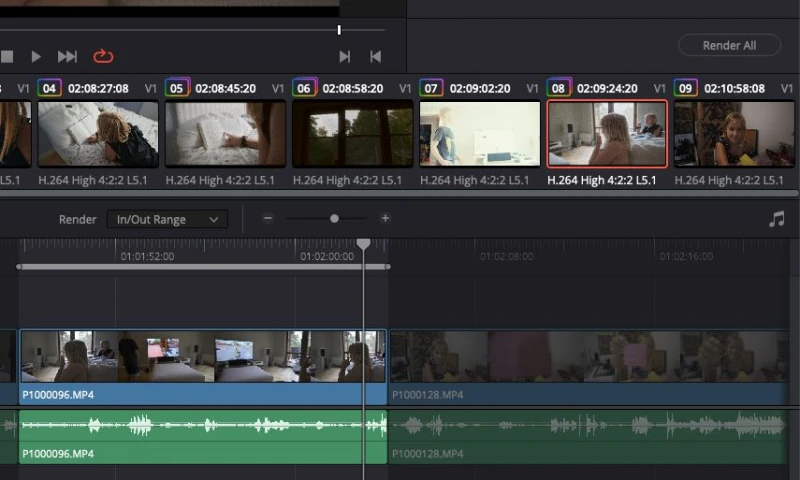
If you want to select the entire timeline after exporting a single clip from Resolve, stay on the Deliver tab and simply right click and select Entire Timeline. This will reset your position and selected regions to the entire timeline.
